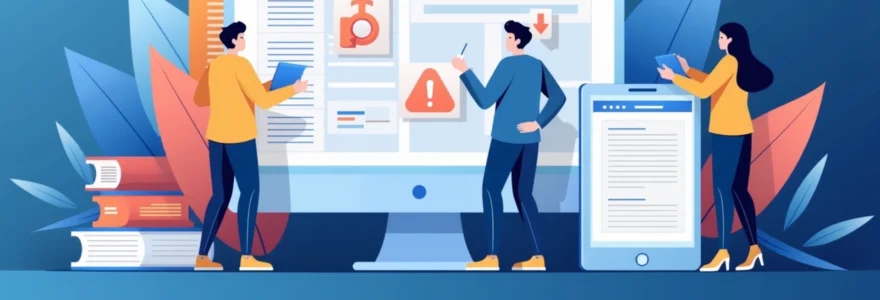Permalinks are a crucial component of any WordPress website, serving as the permanent URLs for your posts, pages, and other content. They play a vital role in shaping your site’s structure, enhancing user experience, and boosting search engine optimisation (SEO). Understanding the purpose and proper implementation of permalinks can significantly impact your website’s success and visibility online.
At their core, permalinks are designed to create stable, user-friendly links that remain consistent over time. This stability is essential for maintaining the integrity of your content and ensuring that visitors and search engines can reliably access your pages. By crafting well-structured permalinks, you can improve your site’s navigation, make your content more shareable, and increase the likelihood of ranking higher in search engine results pages (SERPs).
URL structure and SEO impact of WordPress permalinks
The structure of your permalinks has a direct impact on your website’s SEO performance. Search engines use URLs as one of the factors to determine the relevance and context of your content. A well-crafted permalink can provide valuable information about your page’s topic and help search engines understand its purpose.
When creating SEO-friendly permalinks, consider the following best practices:
- Use relevant keywords in your URLs
- Keep permalinks concise and descriptive
- Avoid using stop words (e.g., “the”, “and”, “or”)
- Separate words with hyphens for better readability
- Maintain a logical hierarchy in your URL structure
By implementing these practices, you can create permalinks that are not only search engine-friendly but also user-friendly. Remember that readable URLs are more likely to be clicked, shared, and remembered by your visitors.
Additionally, the structure of your permalinks can impact your site’s internal linking strategy. A well-organised URL hierarchy makes it easier to create logical relationships between your content, which can improve your site’s overall SEO performance.
WordPress permalink settings and customisation options
WordPress offers a range of built-in options for customising your permalink structure. These settings allow you to tailor your URLs to suit your specific needs and preferences. Let’s explore the various permalink structures available in WordPress and how to customise them effectively.
Default permalink structures in WordPress
WordPress provides several default permalink structures that you can choose from:
- Plain:
/?p=123 - Day and name:
/2023/05/15/sample-post/ - Month and name:
/2023/05/sample-post/ - Numeric:
/archives/123 - Post name:
/sample-post/
Each of these structures has its own advantages and use cases. For instance, the “Post name” structure is often preferred for its simplicity and SEO benefits, while date-based structures can be useful for news sites or blogs where the publication date is significant.
Creating custom permalink structures with tags
WordPress also allows you to create custom permalink structures using a combination of tags. These tags act as placeholders that WordPress replaces with actual values when generating URLs. Some commonly used tags include:
-
%year%: The year of the post, four digits -
%monthnum%: Month of the year (01-12) -
%day%: Day of the month (01-31) -
%postname%: A sanitised version of the post title -
%category%: Category name
By combining these tags, you can create unique permalink structures that suit your specific needs. For example, /%category%/%postname%/ would create URLs that include both the category and post name.
Implementing category and tag base prefixes
WordPress allows you to customise the base prefix for category and tag archives. By default, category archives use the /category/ prefix, while tag archives use /tag/ . However, you can modify these to better fit your site’s structure or to create shorter URLs.
To change these prefixes, navigate to Settings > Permalinks in your WordPress dashboard and scroll down to the “Optional” section. Here, you can enter custom bases for your category and tag URLs. For instance, you might change the category base to “topics” or remove it entirely for cleaner URLs.
Optimising permalinks for multilingual WordPress sites
If you’re running a multilingual WordPress site, optimising your permalinks becomes even more crucial. You’ll need to ensure that your URLs are properly structured for each language, maintaining consistency and clarity across all versions of your site.
Consider using language-specific prefixes in your permalinks, such as /en/ for English or /fr/ for French. This approach helps search engines and users identify the language of the content quickly. Many multilingual plugins for WordPress, such as WPML or Polylang, offer built-in options for managing permalinks across different languages.
When optimising permalinks for multilingual sites, consistency is key. Ensure that your URL structure remains uniform across all language versions to maintain a cohesive user experience and simplify site management.
Permalink redirect handling and performance considerations
Properly handling redirects and considering performance implications are crucial aspects of managing permalinks in WordPress. Let’s delve into these important considerations to ensure your site remains fast, efficient, and user-friendly.
301 redirects for changed permalinks
When you change the structure of your permalinks or modify individual URLs, it’s essential to set up 301 redirects. These permanent redirects ensure that users and search engines are automatically sent to the new URL when they try to access the old one. This practice helps maintain your search engine rankings and prevents visitors from encountering broken links.
To implement 301 redirects, you can use WordPress plugins like Redirection or manually add redirect rules to your .htaccess file. For example, a redirect rule in .htaccess might look like this:
Redirect 301 /old-url/ https://www.example.com/new-url/
Remember to test your redirects thoroughly to ensure they’re working correctly and not causing any redirect loops or errors.
Impact of permalinks on WordPress caching
The structure of your permalinks can affect how effectively your WordPress site can be cached. Caching is a crucial technique for improving site performance by storing frequently accessed data for quicker retrieval.
Generally, simpler permalink structures (like the “Post name” option) are easier for caching systems to handle efficiently. More complex structures, especially those that include dynamic elements like dates or categories, may require more sophisticated caching configurations to maintain optimal performance.
When implementing caching solutions, ensure that they are compatible with your chosen permalink structure. Some caching plugins may need additional configuration to work correctly with certain URL formats.
URL rewriting with .htaccess for pretty permalinks
WordPress uses URL rewriting to transform its dynamic URLs into “pretty” permalinks. This process primarily relies on the .htaccess file in your site’s root directory. When you change your permalink structure in WordPress, the system automatically updates the .htaccess file with the necessary rewrite rules.
However, in some cases, you might need to manually edit the .htaccess file to implement custom rewrite rules or troubleshoot permalink issues. Here’s an example of what the WordPress rewrite rules in .htaccess might look like:
# BEGIN WordPress RewriteEngine OnRewriteBase /RewriteRule ^index.php$ - [L]RewriteCond %{REQUEST_FILENAME} !-fRewriteCond %{REQUEST_FILENAME} !-dRewriteRule . /index.php [L] # END WordPress
When working with .htaccess , always make a backup before making changes, and test your site thoroughly after any modifications.
Permalink best practices for content types and taxonomies
Different content types and taxonomies in WordPress may benefit from specific permalink structures. Tailoring your permalinks to suit various content categories can enhance both user experience and SEO performance.
For standard posts, a structure that includes the post name (e.g., /%postname%/ ) is often the most effective. This format creates concise, readable URLs that are easy to share and remember. For pages, especially those that form part of a hierarchical structure, consider using a format that reflects this hierarchy, such as /%parent_page%/%page_name%/ .
When it comes to custom post types, such as products in an e-commerce site or portfolio items, you might want to include a specific identifier in the URL. For example, /products/%product_name%/ or /portfolio/%portfolio_item%/ . This approach helps users and search engines quickly identify the type of content they’re accessing.
For taxonomies like categories and tags, keep the URLs simple and descriptive. You might use structures like /category/%category_name%/ for categories and /tag/%tag_name%/ for tags. If you have custom taxonomies, follow a similar pattern to maintain consistency across your site.
Remember that while optimising permalinks for different content types is important, maintaining a consistent and logical structure across your entire site should be your primary goal. This consistency helps both users and search engines understand and navigate your content more effectively.
Troubleshooting common permalink issues in WordPress
Even with careful planning and implementation, you may encounter issues with permalinks in WordPress. Understanding how to troubleshoot these problems is essential for maintaining a smooth-running website.
Resolving 404 errors after permalink changes
One of the most common issues after changing permalinks is the occurrence of 404 “Page Not Found” errors. These typically happen when the new permalink structure isn’t properly recognised by WordPress or your server. To resolve this:
- Refresh your permalink settings by going to Settings > Permalinks and clicking “Save Changes” without making any alterations.
- Check your
.htaccessfile to ensure it contains the correct rewrite rules. - If issues persist, try regenerating the
.htaccessfile by temporarily changing the permalink structure and then changing it back. - Ensure that your web server has the necessary modules enabled (e.g., mod_rewrite for Apache).
If you’re still experiencing 404 errors, consider implementing a plugin that helps manage redirects from old URLs to new ones.
Fixing permalink conflicts with existing pages
Sometimes, you may encounter conflicts where a new permalink structure creates URLs that clash with existing pages or posts. For instance, if you have a page named “Blog” and change your permalink structure to include /blog/ as a prefix for all posts, this can cause conflicts.
To resolve such conflicts:
- Rename the conflicting page or post
- Modify your permalink structure to avoid the conflict
- Use custom permalinks for specific posts or pages that are causing issues
Always test thoroughly after making these changes to ensure that all your content is accessible and properly linked.
Debugging Permalink-Related plugin conflicts
Plugins can sometimes interfere with your permalink structure or cause conflicts that lead to broken links. If you suspect a plugin is causing permalink issues:
- Deactivate all plugins and switch to a default WordPress theme.
- Re-enable your plugins one by one, checking your permalinks after each activation.
- If you identify a problematic plugin, check for updates or contact the plugin developer for support.
- Consider finding alternative plugins that don’t conflict with your permalink structure.
Remember to backup your site before making any significant changes or troubleshooting steps.
Advanced permalink techniques for WordPress developers
For WordPress developers looking to create more sophisticated permalink structures or implement custom URL handling, there are several advanced techniques available. These methods allow for greater control and flexibility in managing how URLs are structured and processed on a WordPress site.
Programmatically modifying permalinks with filters
WordPress provides several filters that allow developers to modify permalinks programmatically. These filters enable you to alter the structure or components of a permalink without changing the global permalink settings. Some useful filters include:
-
post_link: Modifies the permalink for posts -
page_link: Alters the permalink for pages -
term_link: Changes the permalink for taxonomy terms -
post_type_link: Modifies permalinks for custom post types
Here’s an example of using the post_link filter to add a custom prefix to post permalinks:
function custom_post_link( $permalink, $post ) { if ( $post->post_type === 'post' ) { $permalink = '/articles' . $permalink; } return $permalink;}add_filter( 'post_link', 'custom_post_link', 10, 2 );
This code adds an ‘/articles’ prefix to all post permalinks, allowing for more granular control over URL structures.
Creating custom rewrite rules for complex URL structures
For more complex URL structures that go beyond what WordPress offers out of the box, you can create custom rewrite rules. These rules allow you to define how WordPress should interpret and handle specific URL patterns.
To add custom rewrite rules, you can use the rewrite_rules_array filter or the add_rewrite_rule() function. Here’s an example of adding a custom rewrite rule:
function add_custom_rewrite_rule() { add_rewrite_rule( '^custom/([^/]+)/([^/]+)/?$', 'index.php?custom_param1=$matches[1]&custom_param2=$matches[2]', 'top' );}add_action( 'init', 'add_custom_rewrite_rule' );
This rule would allow URLs like /custom/value1/value2/ to be interpreted by WordPress, with ‘value1’ and ‘value2’ being accessible as query variables.
Implementing dynamic permalinks based on post metadata
In some cases, you might want to generate permalinks dynamically based on post metadata or custom fields. This approach allows for highly customised URL structures that reflect specific attributes of your content.
To implement dynamic permalinks, you can use a combination of filters and custom functions. Here’s a basic example that includes a custom field value in the permalink:
function dynamic_post_link( $permalink, $post ) { if ( $post->post_type === 'product' ) { $category = get_post_meta( $post->ID, 'product_category', true ); if ( $category ) { $permalink = str_replace( '%product_category%', $category, $permalink ); } } return $permalink;}add_filter( 'post_type_link', 'dynamic_post_link', 10, 2 );
In this example, if you set your
In this example, if you set your product permalink structure to include %product_category%, this function would replace it with the actual category stored in the product’s metadata.
These advanced techniques allow for highly customized permalink structures that can significantly enhance the organization and accessibility of your WordPress site. However, they should be implemented carefully, with thorough testing to ensure compatibility with other site components and optimal performance.
When implementing advanced permalink techniques, always consider the long-term implications for your site’s structure and SEO. Ensure that any custom rules or dynamic permalinks are documented and maintainable for future site management.
By mastering these advanced permalink techniques, WordPress developers can create highly tailored, efficient, and user-friendly URL structures that enhance both the functionality and SEO performance of their websites.