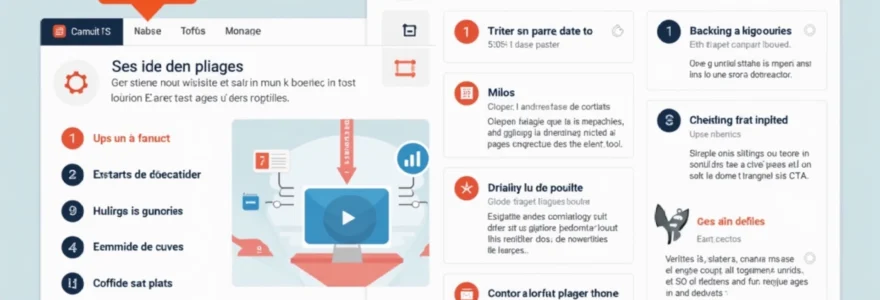Migrating website pages from one HubSpot account to another can be a complex but necessary process for businesses undergoing restructuring, rebranding, or consolidating their digital assets. This intricate task requires careful planning, meticulous execution, and a deep understanding of HubSpot’s platform capabilities. Whether you’re merging multiple websites, transferring ownership, or simply reorganizing your digital presence, mastering the art of HubSpot page migration is crucial for maintaining your online integrity and ensuring a seamless transition for your users.
The process of moving HubSpot pages between accounts involves more than just copying and pasting content. It requires a comprehensive approach that addresses everything from page structure and design to SEO elements and user permissions. By following a structured methodology, you can minimize disruptions, preserve your hard-earned search engine rankings, and maintain the functionality of your website throughout the migration process.
Understanding HubSpot website page migration process
The HubSpot website page migration process is a multifaceted operation that demands a thorough grasp of both the platform’s architecture and the intricacies of web content management. At its core, this process involves transferring not just the visible content of your pages, but also the underlying structure, design elements, and associated assets that make your website function seamlessly.
When you embark on a HubSpot page migration, you’re essentially replicating your entire web ecosystem in a new environment. This includes transferring page templates, custom modules, stylesheets, and even dynamic content rules. The challenge lies in ensuring that all these elements work harmoniously in the new account, just as they did in the original.
One of the key aspects of understanding the migration process is recognizing the interdependencies between various HubSpot components. For instance, a single page might rely on multiple templates, each with its own set of modules and styling. Additionally, the page could be linked to specific CTAs, forms, or dynamic content that need to be migrated alongside it to maintain functionality.
It’s also crucial to consider the impact of migration on your website’s performance and search engine optimization. Moving pages between accounts can potentially affect URL structures, which in turn can influence your search rankings if not handled properly. Therefore, a comprehensive migration strategy must include plans for preserving SEO value through proper redirects and metadata management.
The success of a HubSpot page migration hinges on meticulous planning and a deep understanding of how each component of your website interacts within the HubSpot ecosystem.
By approaching the migration process with a holistic view, you can ensure that every aspect of your website’s functionality and performance is preserved. This includes considering factors such as load times, mobile responsiveness, and integration with third-party tools, all of which contribute to the overall user experience and effectiveness of your digital presence.
Preparing for HubSpot Account-to-Account page transfer
Preparation is the cornerstone of a successful HubSpot page transfer. Before you begin moving any content, it’s essential to lay the groundwork for a smooth transition. This preparation phase involves several critical steps that will set the stage for an efficient and error-free migration process.
First and foremost, you need to establish a clear migration strategy. This involves defining your objectives, setting a realistic timeline, and identifying potential challenges. Consider questions such as: What is the scope of your migration? Are you moving an entire website or selected pages? What are your priorities in terms of maintaining functionality and user experience?
Once you have a strategic framework in place, it’s time to dive into the practical aspects of preparation. This includes gathering all necessary access credentials, ensuring you have the appropriate permissions in both the source and destination accounts, and familiarizing yourself with HubSpot’s migration tools and best practices.
Auditing existing page structure and content
A comprehensive audit of your existing website is a crucial step in the preparation process. This audit should cover not only the visible content but also the underlying structure and technical elements of your pages. Start by creating an inventory of all the pages you intend to migrate, noting their URLs, content types, and any special features or functionality they may have.
During the audit, pay close attention to custom elements such as templates, modules, and stylesheets. These components often require special handling during migration and may need to be recreated or adapted in the new account. It’s also important to identify any third-party integrations or APIs that your pages rely on, as these will need to be reconfigured in the destination account.
Another critical aspect of the audit is assessing the current performance of your pages. This includes analyzing metrics such as page load times, bounce rates, and conversion rates. By establishing a performance baseline, you’ll be better equipped to ensure that your migrated pages maintain or even improve upon these metrics in their new environment.
Backing up page data with HubSpot’s export tool
Before making any changes to your existing pages, it’s imperative to create a comprehensive backup of all your HubSpot data. HubSpot provides robust export tools that allow you to safeguard your content, ensuring you have a fallback option in case of any unforeseen issues during the migration process.
To use HubSpot’s export tool effectively, navigate to the settings area of your HubSpot account and locate the export options. You’ll want to export not just your page content, but also associated assets such as blog posts, landing pages, email templates, and any custom objects you’ve created. This exported data serves as a safety net, allowing you to restore your content if necessary.
When exporting your data, pay attention to the format of the exported files. HubSpot typically provides exports in CSV or Excel format, which can be easily stored and accessed if needed. It’s advisable to store these backups in a secure, cloud-based location to ensure they’re readily available throughout the migration process.
Configuring source and destination HubSpot accounts
Proper configuration of both your source and destination HubSpot accounts is essential for a smooth migration. This involves ensuring that both accounts are set up to facilitate the transfer of content and maintain consistency in functionality and appearance.
In your source account, review and document all settings related to your website pages. This includes content settings, domain configuration, and any custom integrations you’ve implemented. You’ll need to replicate these settings in your destination account to ensure your migrated pages function as intended.
For the destination account, begin by verifying that you have the necessary subscription level to support all the features and functionality you’re planning to migrate. Some advanced features may require specific HubSpot tiers, so it’s important to confirm this before proceeding with the migration.
Setting up custom domain and SSL certificates
One of the most critical aspects of preparing for a HubSpot page transfer is setting up your custom domain and SSL certificates in the destination account. This step is crucial for maintaining your brand identity and ensuring secure connections for your users.
To set up your custom domain, you’ll need to access the domain management settings in your new HubSpot account. Here, you can add your domain and verify ownership, typically through DNS record changes. It’s important to coordinate this process with your IT team or domain registrar to ensure a smooth transition.
Alongside domain setup, configuring SSL certificates is essential for maintaining HTTPS connections on your migrated pages. HubSpot offers automated SSL certificate provisioning for most domains, but in some cases, you may need to manually upload a certificate. Ensure that your SSL configuration is complete and verified before initiating the page transfer to avoid any security warnings or connectivity issues for your users.
Proper domain and SSL configuration is not just a technical necessity; it’s a crucial step in maintaining user trust and search engine rankings during and after the migration process.
By meticulously preparing for your HubSpot account-to-account page transfer, you set the stage for a successful migration. This preparation phase, while time-consuming, is invaluable in preventing potential issues and ensuring that your website maintains its functionality, performance, and SEO value throughout the transition.
Step-by-step guide to moving HubSpot pages
With thorough preparation complete, it’s time to dive into the actual process of moving your HubSpot pages from one account to another. This step-by-step guide will walk you through the key stages of the migration, ensuring that you transfer your content efficiently and effectively while maintaining its integrity and functionality.
Utilizing HubSpot’s content staging area
The content staging area is a powerful feature in HubSpot that allows you to create and edit pages without publishing them live. This tool is invaluable during the migration process, as it provides a safe environment to work on your transferred pages before making them publicly accessible.
To utilize the content staging area effectively, begin by creating a staging version of each page you intend to migrate. This allows you to make necessary adjustments and ensure everything is functioning correctly before pushing the pages live in your new account. Remember to use descriptive names for your staged pages to keep your work organized throughout the migration process.
As you work in the staging area, take advantage of HubSpot’s preview functionality to see how your pages will appear once published. This is an excellent opportunity to catch any design inconsistencies or functionality issues that may have arisen during the transfer.
Cloning pages with HubSpot’s clone tool
HubSpot’s clone tool is a highly efficient method for duplicating pages within the same account or across different accounts. To use this feature, navigate to the page you wish to clone in your source account and look for the ‘Clone’ option in the page settings or actions menu.
When cloning a page, you’ll have the option to clone just the content or the entire page, including its template and modules. In most cases, cloning the entire page is preferable as it ensures that all elements are transferred accurately. However, be aware that some custom elements may require additional attention after cloning.
After initiating the clone process, you’ll need to select the destination for the cloned page. If you’re moving pages between accounts, you’ll need to use HubSpot’s cross-account copying feature, which may require additional permissions or steps depending on your subscription level.
Transferring page templates and modules
Page templates and custom modules are fundamental to the structure and functionality of your HubSpot pages. Transferring these elements requires careful attention to detail to ensure they work correctly in the new environment.
To transfer templates, use HubSpot’s template export and import features. Export the template from your source account, ensuring you include all associated stylesheets and custom code. Then, import the template into your destination account, paying close attention to any error messages or compatibility warnings that may arise.
For custom modules, the process is similar. Export each module individually, along with any dependencies, and import them into your new account. After importing, it’s crucial to test each module thoroughly to ensure it functions as expected in the new environment.
Migrating associated assets (images, files, CTAs)
Your HubSpot pages likely include various associated assets such as images, downloadable files, and calls-to-action (CTAs). These elements need to be migrated alongside your page content to maintain the integrity of your website.
For images and files, use HubSpot’s file manager to download assets from your source account and upload them to your destination account. Maintain your folder structure to keep things organized and make it easier to update image links on your migrated pages.
CTAs require special attention during migration. While you can recreate CTAs manually in your new account, HubSpot also offers tools to export and import CTAs between accounts. Ensure that any dynamic CTAs or smart content rules associated with your CTAs are properly configured in the new environment.
Updating internal links and redirects
After transferring your pages and associated assets, it’s crucial to update all internal links to ensure they point to the correct locations in your new account. This includes links within page content, navigation menus, and footer elements.
Additionally, set up proper redirects from your old URLs to the new ones to maintain SEO value and prevent broken links. HubSpot provides tools for creating URL redirects, which you should use to map your old page URLs to their new counterparts in the destination account.
Carefully review each page for any hardcoded links or references to your old domain, updating them to reflect your new URL structure. This step is critical for maintaining a seamless user experience and preserving your search engine rankings.
Post-migration optimization and troubleshooting
Once you’ve completed the transfer of your HubSpot pages, the work isn’t over. Post-migration optimization and troubleshooting are crucial steps in ensuring that your newly migrated website functions flawlessly and maintains its performance standards. This phase involves a series of checks and adjustments to fine-tune your migrated pages and address any issues that may have arisen during the transfer process.
Verifying page functionality and design integrity
The first step in post-migration optimization is a thorough verification of each migrated page’s functionality and design integrity. This involves systematically checking every page to ensure that all elements are displaying correctly and functioning as intended. Pay close attention to interactive elements such as forms, sliders, and dynamic content to confirm they’re working properly in the new environment.
During this verification process, it’s important to test your pages across different devices and browsers. Mobile responsiveness is particularly crucial, as any issues with layout or functionality on mobile devices can significantly impact user experience and search engine rankings. Use HubSpot’s preview tools and external mobile testing platforms to ensure your pages look and function correctly on various screen sizes.
Additionally, check that all your page load times are within acceptable ranges. Slow-loading pages can negatively affect user experience and SEO performance. If you notice any pages loading significantly slower than they did in your original account, investigate potential causes such as large image files or inefficient code, and optimize accordingly.
Resolving common migration issues in HubSpot
Even with careful planning and execution, it’s common to encounter some issues during the migration process. Some frequent challenges include broken links, missing images, and formatting inconsistencies. Systematically work through each page, identifying and resolving these issues as you go.
If you encounter problems with custom modules or templates not functioning correctly, you may need to review and adjust their code to ensure compatibility with your new account’s settings. In some cases, you might need to recreate complex custom elements from scratch if they don’t transfer seamlessly.
Another common issue is the misalignment of dynamic content or smart rules. Review all personalization settings and smart content to ensure they’re correctly configured in your new environment. This may involve recreating some rules or adjusting them to work with your new account structure.
Updating SEO elements and metadata
Maintaining your search engine optimization efforts is crucial during and after the migration process. Start by verifying that all SEO elements and metadata have transferred correctly to your new pages. This includes page titles, meta descriptions, header tags, and alt text for images.
Use HubSpot’s SEO tools to audit your migrated pages and identify any missing or suboptimal SEO elements. Pay particular attention to your most important pages and those that historically performed well in search results. Ensure that your keyword strategy is still aligned with your content and that all on-page SEO factors are optimized.
If your URL structure has changed during the migration, double-check that all redirects are functioning correctly. Proper redirection is essential for preserving your search rankings and ensuring that users (and search engines) can find your content at its new location.
Reconfiguring analytics and tracking codes
To maintain continuity in your website analytics, you’ll need to reconfigure your tracking codes and analytics settings in your new HubSpot account. This typically involves updating your Google Analytics property ID, reconfiguring any custom event tracking, and ensuring that HubSpot’s built-in analytics are correctly set up.
Verify that all form submissions, CTA clicks, and other conversion events are being properly tracked in your new environment. This may require testing each conversion point and checking that the data is accurately reflected in your analytics dashboards.
If you use any third-party analytics or marketing tools, remember to update their tracking codes on your migrated pages as well. This ensures that you maintain a comprehensive view of your website’s performance across all platforms.
Managing HubSpot page permissions and user access
After migrating your pages, it’s crucial to review and reconfigure user permissions and access rights in your new HubSpot account. This step ensures that your team members have the appropriate levels of access to manage and edit the migrated content while maintaining security and content integrity.
Start by auditing your current user roles and permissions in the new account. HubSpot offers various levels of access, from basic content editors to full administrators. Assign roles based on each team member’s responsibilities and your organization
‘s security protocols.
Next, review the specific page-level permissions for your migrated content. HubSpot allows you to set granular access controls for individual pages, which can be particularly useful if you have sensitive or restricted content. Ensure that these permissions are correctly configured to match your organizational structure and content management policies.
It’s also important to set up appropriate workflow permissions if you use HubSpot’s content approval processes. This ensures that your content creation and publication workflows continue to function smoothly in the new environment, maintaining your quality control standards.
Best practices for seamless HubSpot website transitions
To ensure a smooth and successful transition of your HubSpot website pages to another account, consider implementing these best practices throughout the migration process:
- Create a detailed migration plan and timeline, including specific milestones and responsible team members for each task.
- Communicate the migration process and potential impacts to all stakeholders, including your marketing team, sales team, and key clients if necessary.
- Perform the migration during off-peak hours to minimize disruption to your website visitors and business operations.
- Use a staging environment to test all migrated pages before pushing them live, allowing for thorough quality assurance.
Additionally, consider the following technical best practices:
- Implement proper 301 redirects for all changed URLs to preserve SEO value and user experience.
- Update all internal links across your website to reflect new page locations and URL structures.
- Re-verify your website with search engines and update your sitemap to ensure proper indexing of your new pages.
- Review and update any automated marketing workflows or email campaigns that reference specific page URLs.
Remember that a successful HubSpot page migration is not just about moving content; it’s about ensuring continuity in your digital marketing efforts. By following these best practices, you can minimize disruptions and maintain the momentum of your online presence throughout the transition process.
A well-executed HubSpot page migration can be an opportunity to not just maintain but enhance your website’s performance and user experience.
As you implement these best practices, continuously monitor your website’s performance metrics, including page load times, bounce rates, and conversion rates. This ongoing analysis will help you quickly identify and address any issues that may arise post-migration, ensuring that your website continues to effectively serve your business goals in its new HubSpot environment.