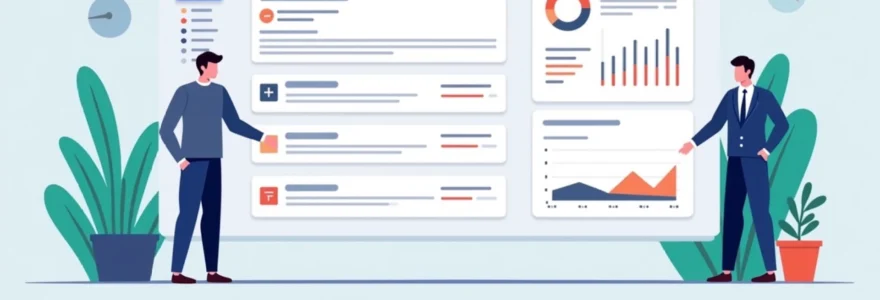Google Search Console (GSC) is an invaluable tool for website owners and digital marketers, providing crucial insights into a site’s performance in Google search results. Understanding the various permission levels and access rights within GSC is essential for effective management and collaboration. This comprehensive guide delves into the intricacies of GSC permissions, empowering you to make informed decisions about user roles and access levels for your web properties.
Understanding google search console access levels
Google Search Console offers three primary levels of access: Owner, Full User, and Restricted User. Each level comes with its own set of capabilities and limitations, designed to accommodate different roles within an organisation or team structure.
The hierarchical nature of these permissions ensures that sensitive data and critical functions are protected while allowing for collaboration and delegation of tasks. Let’s explore each access level in detail to help you determine the most appropriate roles for your team members.
Owner-level permissions and capabilities
Owner-level access in Google Search Console grants the highest level of control and responsibility. As an owner, you have unrestricted access to all features and data within GSC for your property. This includes the ability to add or remove other users, modify site settings, and implement critical changes that can affect your site’s performance in search results.
It’s crucial to exercise caution when assigning owner-level permissions, as these users have the power to make significant changes to your GSC property. Typically, owner access should be limited to a select few individuals who are directly responsible for the website’s overall management and strategy.
Site verification methods for owner access
To gain owner-level access, you must first verify your ownership of the website. Google Search Console offers several verification methods to accommodate different technical setups and preferences. These include:
- HTML file upload
- HTML tag
- Domain name provider
- Google Analytics
- Google Tag Manager
Each verification method has its own set of requirements and steps. It’s important to choose the method that best suits your technical capabilities and website configuration. Once verified, you’ll have full owner access to your GSC property.
Delegating full control with owner permissions
As an owner, you have the ability to delegate full control of your GSC property to other users by granting them owner-level permissions. This can be particularly useful in scenarios where you need to give complete access to a trusted team member or an external agency managing your SEO efforts.
When delegating owner permissions, it’s essential to consider the implications carefully. Remember that owners have the power to remove other users, including yourself, from the property . Therefore, it’s crucial to maintain a list of trusted owners and regularly review access rights to ensure security.
Managing user roles as an owner
One of the key responsibilities of an owner is managing user roles within Google Search Console. This includes adding new users, modifying existing permissions, and removing access when necessary. To manage user roles:
- Navigate to the Settings section in GSC
- Click on ‘Users and permissions’
- Add new users or modify existing permissions as needed
- Review the user list periodically to ensure appropriate access levels
By actively managing user roles, you can maintain control over who has access to your GSC data and functionalities, ensuring the security and integrity of your property.
Implementing site-wide changes via owner access
Owner-level access allows you to implement critical site-wide changes that can significantly impact your website’s performance in search results. Some of these important actions include:
- Submitting and managing sitemaps
- Disavowing links
- Requesting manual actions review
- Configuring international targeting
- Setting preferred domain and URL parameters
These capabilities underscore the importance of carefully managing owner-level access, as incorrect implementation of these features can have far-reaching consequences for your site’s search visibility.
Full user permissions in search console
Full User access in Google Search Console provides a comprehensive set of tools and data without the ability to manage other users or make critical site-wide changes. This level of access is ideal for SEO professionals, content managers, and other team members who need in-depth insights and the ability to take action on various aspects of the site’s search performance.
Accessing performance reports and search analytics
Full Users have complete access to all performance reports and search analytics data within GSC. This includes detailed information on:
- Search queries driving traffic to your site
- Click-through rates (CTR) for different pages and queries
- Average position in search results
- Impressions for your site’s pages in search results
These insights are crucial for understanding how your site performs in search and identifying opportunities for improvement. Full Users can leverage this data to inform content strategies, track SEO progress, and make data-driven decisions to enhance search visibility.
Submitting sitemaps and URL inspection tools
Full Users have the capability to submit and manage sitemaps, which is essential for ensuring that Google can efficiently crawl and index your site’s content. They can also use the URL Inspection tool to:
- Check the index status of specific URLs
- Request indexing for new or updated pages
- View how Google sees a particular page
- Identify and resolve crawl errors
These tools allow Full Users to actively participate in optimising the site’s presence in search results without the need for owner-level permissions.
Handling manual actions and security issues
Full Users have access to view and address manual actions and security issues reported by Google. This includes:
- Reviewing manual action reports
- Submitting reconsideration requests
- Addressing security issues flagged by Google
While Full Users can view and respond to these issues, it’s important to note that implementing major changes or policy decisions may still require owner approval, depending on your organisation’s structure.
Limitations of full user vs owner permissions
Despite the extensive capabilities of Full Users, there are some key limitations compared to owner-level access:
- Cannot add or remove other users
- Unable to change critical site settings (e.g., preferred domain)
- Cannot transfer ownership or delete the property
- Limited access to certain advanced features (e.g., disavow links tool)
These limitations ensure that critical aspects of the GSC property remain under the control of verified owners while still allowing Full Users to perform most day-to-day SEO and site management tasks.
Restricted user access and functionality
Restricted User access in Google Search Console provides a limited view of the data and functionalities available in GSC. This level of access is designed for team members who need to view basic performance data but don’t require the ability to make changes or access sensitive information.
Viewing-only capabilities for restricted users
Restricted Users have read-only access to certain aspects of Google Search Console, including:
- Basic performance reports (e.g., total clicks, impressions)
- Site health overview
- General site information
This level of access allows team members to stay informed about the site’s overall performance in search results without the ability to modify settings or take actions that could impact the site’s search presence.
Use cases for restricted access in team environments
Restricted User access can be particularly useful in various team scenarios:
- Content writers who need to understand search performance for their articles
- Junior team members in training who are learning about SEO metrics
- Stakeholders who require periodic updates on search visibility
- Clients who want a high-level view of their site’s performance in search
By granting Restricted User access, you can foster transparency and collaboration within your team while maintaining control over sensitive data and critical functions.
Upgrading from restricted to full user status
As team members grow in their roles or responsibilities change, you may need to upgrade their access from Restricted to Full User status. This process typically involves:
- Reviewing the user’s need for expanded access
- Obtaining approval from the property owner or admin
- Updating the user’s permissions in the GSC settings
- Providing additional training on new capabilities if necessary
It’s important to regularly assess user roles and adjust permissions as needed to ensure that team members have the appropriate level of access to perform their duties effectively.
Managing search console permissions across properties
For organisations managing multiple websites or properties in Google Search Console, effectively managing permissions across these properties is crucial. This involves creating a structured approach to user access and maintaining consistency in role assignments.
Consider implementing the following strategies for managing permissions across multiple properties:
- Create a centralised document outlining user roles and access levels for each property
- Establish a process for requesting and approving changes to user permissions
- Conduct regular audits of user access across all properties
- Implement a system for quickly revoking access when team members leave the organisation
By adopting a systematic approach to managing permissions across properties, you can ensure consistency, maintain security, and streamline the process of user management in Google Search Console.
Troubleshooting common permission issues in GSC
Even with careful management, permission issues can sometimes arise in Google Search Console. Understanding how to troubleshoot these problems is essential for maintaining smooth operations and ensuring that team members have the access they need.
Resolving “access denied” errors
If a user encounters an “Access Denied” error when attempting to access a GSC property, consider the following steps:
- Verify that the user is logged in with the correct Google account
- Check that the user has been added to the property with the appropriate permissions
- Ensure that the property hasn’t been removed or transferred to a different account
- If issues persist, have an owner re-add the user to the property
Remember that permission changes may take some time to propagate across Google’s systems , so allow for a brief delay before escalating the issue.
Updating outdated verification methods
Over time, verification methods may become outdated or invalid, potentially causing access issues for owners. To update verification methods:
- Review current verification methods in the property settings
- Remove any outdated or invalid verification tokens
- Implement a new verification method if necessary
- Ensure that at least one owner maintains verified status throughout the process
Regularly updating verification methods can help prevent unexpected loss of access to your GSC properties.
Transferring ownership during domain changes
When a website undergoes a domain change or is transferred to a new owner, it’s crucial to manage the transition of GSC permissions carefully. The process typically involves:
- Verifying ownership of the new domain
- Transferring necessary data and settings from the old property to the new one
- Updating user permissions for the new property
- Removing access to the old property for users who no longer require it
Proper management of this process ensures continuity in your SEO efforts and maintains appropriate access controls during the transition.
Revoking access for former team members
When team members leave your organisation, it’s crucial to revoke their access to Google Search Console promptly. Follow these steps to ensure a secure transition:
- Identify all properties the departing team member had access to
- Remove their user account from each relevant property
- Update any shared passwords or access tokens they may have known
- Review and reassign any ongoing tasks or responsibilities they held
By promptly revoking access for former team members, you maintain the security and integrity of your GSC data and prevent potential misuse of sensitive information.
Understanding and effectively managing Google Search Console permissions is crucial for maintaining control over your web properties while enabling collaboration within your team. By carefully assigning roles, regularly reviewing access levels, and promptly addressing permission issues, you can ensure that your organisation makes the most of this powerful SEO tool while safeguarding your site’s search presence.