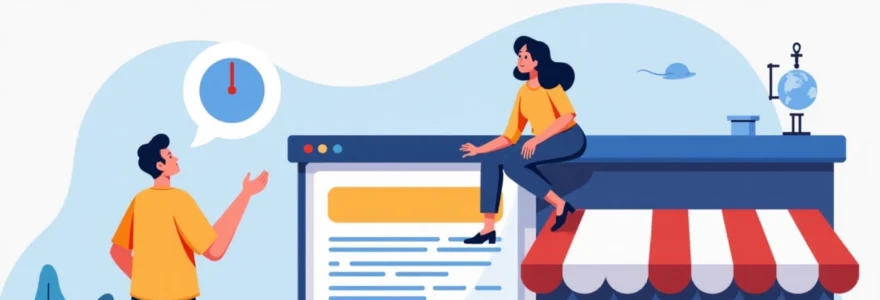In today’s digital landscape, local search optimisation is crucial for businesses looking to attract nearby customers. Google My Business (GMB) plays a pivotal role in this process, and one often overlooked aspect is the strategic use of geo tags. By effectively implementing geo tags in your GMB profile, you can significantly enhance your local search visibility and attract more targeted traffic to your business.
Understanding google my business geotags
Geotags are metadata that provide geographical information about a specific location. In the context of GMB, geotags help Google understand and verify the precise location of your business. This information is crucial for appearing in local search results and on Google Maps.
Geotags typically include latitude and longitude coordinates, but they can also encompass other location-specific data such as city, state, and country. By properly implementing geotags, you’re essentially giving Google a digital thumbs-up, confirming that your business is indeed where you claim it to be.
The benefits of using geotags in your GMB profile are numerous. They can improve your local search rankings, make your business more discoverable to potential customers in your area, and enhance the overall user experience by providing accurate location information.
Configuring location settings in GMB dashboard
The first step in optimising your GMB profile with geotags is to properly configure your location settings within the GMB dashboard. This process involves several key steps to ensure your business information is accurate and optimised for local search.
Verifying business address accuracy
Start by double-checking that your business address is correct and up-to-date in your GMB profile. Even small discrepancies can impact your local search performance. Ensure that your address format is consistent with how it appears on your website and other online directories.
To verify your address:
- Log into your GMB account
- Navigate to the ‘Info’ section
- Review and edit your address if necessary
- Use the exact format as it appears on your physical business location
- Click ‘Apply’ to save any changes
Setting service area parameters
If your business serves customers at their location rather than having them come to you, it’s crucial to set up your service area correctly. This helps Google understand the geographical reach of your business and can improve your visibility in relevant local searches.
To set your service area:
- In the GMB dashboard, go to the ‘Info’ section
- Look for the ‘Service Area’ option
- Add the cities, postal codes, or regions you serve
- Be specific and realistic about your service area to maintain accuracy
Utilising google maps integration
Google Maps integration is a powerful feature of GMB that allows you to pinpoint your exact location visually. This not only helps potential customers find you more easily but also reinforces your geotag information to Google’s algorithms.
To optimise your Google Maps integration:
- Ensure your business marker is placed precisely on your location
- Use the satellite view to confirm the marker aligns with your building
- Add photos of your storefront or building to help customers recognise your location
- Consider adding a 360-degree virtual tour if applicable to your business type
Optimising radius settings for local SEO
The radius setting in your GMB profile determines how far from your physical location Google will consider displaying your business in local search results. Optimising this setting can significantly impact your local SEO performance.
To set an optimal radius:
- Consider the nature of your business and how far customers typically travel to reach you
- Start with a conservative radius and gradually expand based on performance data
- Use GMB Insights to track how your business performs in different areas
- Adjust your radius settings periodically to maximise your local search visibility
Implementing schema markup for enhanced geotargeting
Schema markup is a powerful tool for enhancing your website’s SEO, particularly when it comes to geotargeting. By implementing specific schema types, you can provide search engines with detailed, structured information about your business location and services.
Localbusiness schema implementation
The LocalBusiness schema is particularly relevant for businesses looking to improve their local search presence. This schema type allows you to specify crucial details about your business, including name, address, phone number, and operating hours.
To implement LocalBusiness schema:
- Choose a format (JSON-LD is recommended by Google)
- Include essential properties like
@type,name,address, andtelephone - Add additional relevant properties such as
openingHoursandpriceRange - Place the schema in the
Geocoordinates property configuration
The GeoCoordinates property is a crucial element of location-based schema markup. It allows you to specify the exact latitude and longitude of your business location, providing search engines with precise geographical data.
To configure GeoCoordinates:
- Use a tool like Google Maps to find your exact coordinates
- Include the
latitudeandlongitudeproperties within your schema - Ensure the coordinates match the location pinpointed in your GMB profile
- Double-check the accuracy of your coordinates to avoid any discrepancies
Integrating PostalAddress markup
The PostalAddress markup provides a structured way to represent your business address. This helps search engines understand and validate your location information more effectively.
Key components of PostalAddress markup include:
-
streetAddress: Your street number and name -
addressLocality: City or town -
addressRegion: State or province -
postalCode: Zip or postal code -
addressCountry: Country name or country code
Testing schema with google’s structured data testing tool
After implementing schema markup, it’s crucial to test it for accuracy and proper formatting. Google’s Structured Data Testing Tool is an invaluable resource for this purpose.
To use the testing tool:
- Visit Google’s Structured Data Testing Tool
- Enter your URL or paste your schema markup directly
- Run the test and review the results
- Address any errors or warnings highlighted by the tool
- Re-test after making corrections to ensure compliance
Leveraging google posts for Location-Specific content
Google Posts is a feature within GMB that allows businesses to share timely, relevant content directly on their Google Search and Maps listings. This feature can be particularly effective for reinforcing your local presence and engaging with potential customers in your area.
To maximise the impact of Google Posts for local SEO:
- Create posts that highlight local events or promotions
- Use location-specific keywords in your post content
- Include images with geotags that match your business location
- Regularly update your posts to maintain freshness and relevance
- Monitor engagement metrics to refine your posting strategy
Optimising GMB photos with geotagging metadata
Photos play a crucial role in your GMB profile, not just for visual appeal but also for local SEO. By optimising your photos with geotagging metadata, you can further reinforce your business location to search engines and potential customers.
Using EXIF data for image geotagging
EXIF (Exchangeable Image File Format) data includes various metadata about a photo, including its geolocation. By ensuring your GMB photos contain accurate EXIF data, you’re providing additional location signals to Google.
To optimise EXIF data:
- Use a camera or smartphone with GPS capabilities when taking photos
- Ensure location services are enabled when capturing images
- Use EXIF editing software to add or modify geolocation data if needed
- Verify that the geotag information matches your business location precisely
Implementing geotag-friendly file naming conventions
While not as powerful as EXIF data, using geotag-friendly file names for your images can provide additional context to search engines. This practice can complement your other geotagging efforts and potentially improve local search visibility.
Best practices for geotag-friendly file naming:
- Include your business name and location in the file name
- Use hyphens to separate words for better readability
- Keep file names concise while including relevant information
- Use lowercase letters to avoid potential URL issues
Utilising google’s geo photo API for bulk uploads
For businesses with a large number of photos to upload and geotag, Google’s Geo Photo API can be an efficient solution. This API allows for bulk uploading of geotagged photos, streamlining the process and ensuring consistency across your image library.
Key benefits of using the Geo Photo API include:
- Automated geotagging for large batches of photos
- Consistent application of location data across all images
- Time-saving for businesses with extensive photo libraries
- Reduced risk of manual errors in geotagging
Measuring geotag impact with GMB insights and google analytics
To understand the effectiveness of your geotagging efforts, it’s essential to monitor and analyse your performance using GMB Insights and Google Analytics. These tools provide valuable data on how your local SEO strategies are impacting your business visibility and customer engagement.
Key metrics to track include:
- Search queries leading to your GMB listing
- Views of your business profile on Search and Maps
- Customer actions (calls, website visits, direction requests)
- Photo views and engagement rates
- Local ranking changes for key search terms
Regularly reviewing these metrics can help you refine your geotagging strategy and identify areas for improvement in your local SEO efforts. Remember that local search optimisation is an ongoing process, and staying attentive to these insights will help you maintain and enhance your local search presence over time.
By implementing these geotagging strategies and consistently monitoring their impact, you can significantly improve your business’s visibility in local search results, ultimately driving more foot traffic and online engagement from your target local audience.